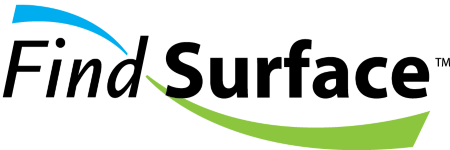 for Web
for Web
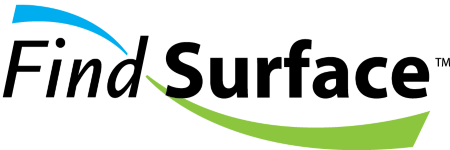 for Web
for Web
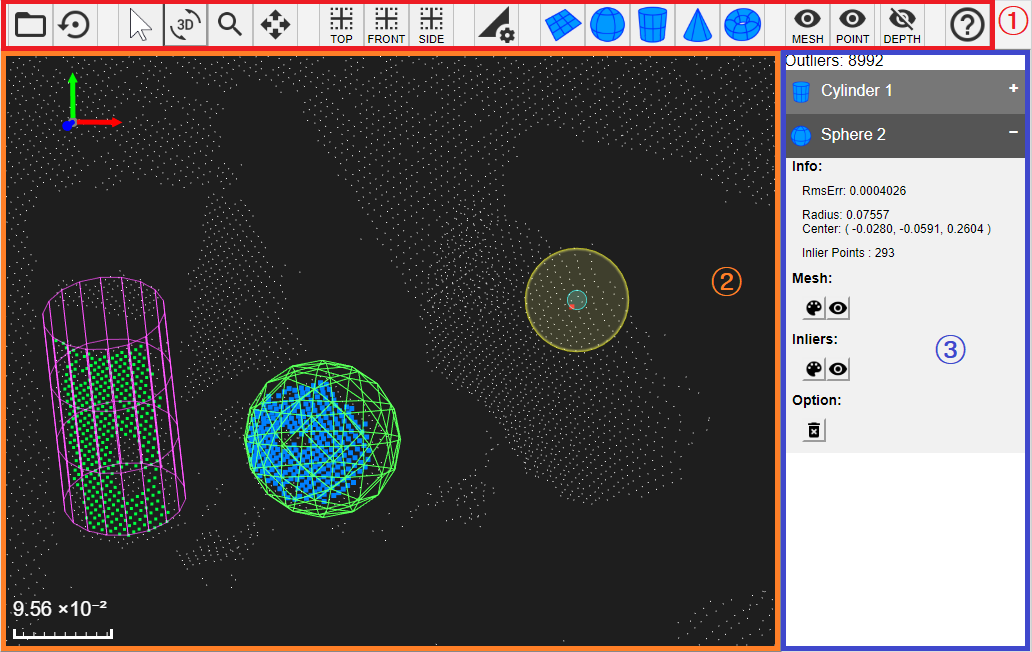
| ① | Menu bar | Provides buttons to control FindSurfaceWeb's behavior. |
| ② | WebGL canvas | Visualizes point clouds and geometries. |
| ③ | Information panel | Prints geometries' information such as size, position, orientation. |
 |
Open | Opens a point cloud file. You may select one of the preset data, which our server provides, or choose your own file (.xyz or .obj) to upload it to the server. |
 |
Reset Scene | Removes all works done and initializes the point cloud. |
 |
Normal | Disables user mouse events on the WebGL canvas. |
 |
Rotate | Enables user mouse events for rotation mode on the WebGL canvas, so you can rotate the point cloud by dragging your mouse cursor or by pressing arrow keys to rotate the point cloud. |
 |
Zoom | Enables user mouse events for zoom mode on the WebGL canvas, so you can zoom in/out the point cloud by dragging your mouse cursor horizontally (or by using the mouse wheel except in the case of using IE browsers). |
 |
Move | Enables user mouse events for panning mode on the WebGL canvas, so you can move the point cloud by dragging your mouse cursor with the left button clicked or by using the mouse middle (wheel) dragging. |
 |
Top View | Sets the camera to the top view (the camera is located at a point on Y axis). |
 |
Front View | Sets the camera to the front view (the camera is located at a point on Z axis). |
 |
Side View | Sets the camera to the side view (the camera is located at a point on X axis). |
 |
Setting Parameters | Adjusts FindSurface's parameters. |
 |
Find Plane | Sets FindSurface's target type to plane. |
 |
Find Sphere | Sets FindSurface's target type to sphere. |
 |
Find Cylinder | Sets FindSurface's target type to cylinder. |
 |
Find Cone | Sets FindSurface's target type to cone. |
 |
Find Torus | Sets FindSurface's target type to torus. |
 |
Mesh Visibility | Show/Hide all meshes. |
 |
(Inlier) Point Visibility | Show/Hide all inlier points. |
 |
Depth Visibility | Enable/Disable depth map. |
 |
Info | Shows information about this web application. |
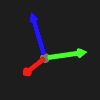 |
Unit Frame | (Top-Left side of screen) Visualizes the axes of reference frame in model-space coordinates. |
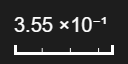 |
Ruler | (Bottom-Left side of screen) Provides a visual cue to help users to assume length of the object in a screen to estimate how long it is in a real life. |
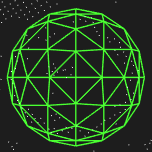 |
Geometry mesh | A geometry model's mesh that is found by FindSurface. |
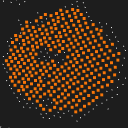 |
Geometry inlier points | The points that are included by a geometry model. |
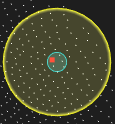 |
Probe circle and touch circle | (Following mouse cursor) Visual cues for probe circle (blue) and touch circle (yellow). A point to be picked is marked with a red dot. |
This panel shows you geometry items that are found by FindSurface. Users can click an item to show the information of the item.
 |
Color Palette | Allows users to change the color of a geometry's mesh or inlier points. |
 |
Visibility | Allows users to show/hide a geometry's mesh or inlier points. |
 |
Remove | Allows users to remove the mesh and inlier points of a geometry. |
You can manipulate the view by using the following shortcuts instead of accessing the menu bar:
    |
Rotates the point cloud by 1 degree in a given direction. |
 + +     |
Rotates the point cloud by 0.05 degree in a given direction. |
 + +     |
Rotates the point cloud by 10 degree in a given direction. |
 + +  (Dragging mouse wheel) |
Moves the point cloud. |
 (Rotating mouse wheel) |
Zooms in/out the point cloud. This feature is not available in case of using Internet Explorer browsers. |
 |
Enable/Disable depth map. |