Activate the FindSurface SDK
To activate the FindSurface SDK, complete the following steps:
Windows
Common
- Download License Manager from our website.
- Unzip the .zip file wherever you want on your system.
The followings are included- haspdinst.exe
Note: Do not run this file directly. It will be executed by License Manager
- LicenseManager.exe
- haspdinst.exe
Install License Runtime Driver
Before activating the license, you have to install license runtime driver first on your system.
-
Run LicenseManager.exe
-
Push [Install] button on [License Status] tab.

-
Wait for installtion to complete. This will take several minutes.
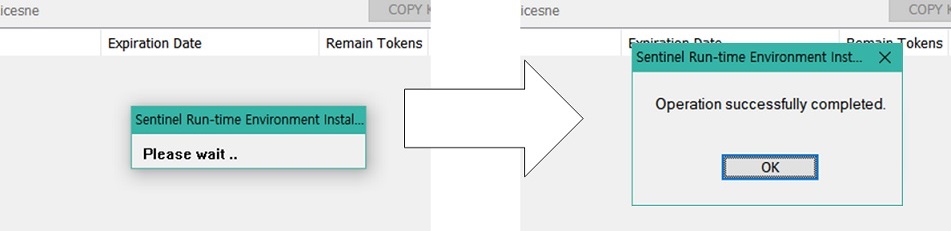

Using Online Activation
If your computer is connected to the internet, complete the following steps:
-
Run LicenseManager.exe
-
Go to [Add License] tab.
-
Enter your product key.
-
Press Online Activation button.
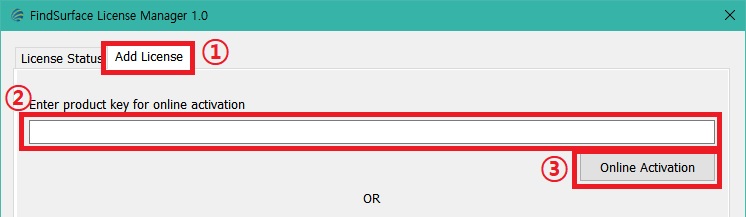
-
Wait for activation to complete. This may take a few minutes.
-
If you see the message box like below figure, the activation was successful.
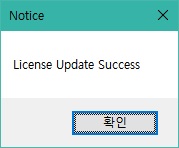
Using Offline Activation
If your computer is not connected to the internet, complete the following steps:
-
Run LicenseManager.exe.
-
Go to [Add License] tab.
-
Press [Get Fingerprint] button. The program generates a c2v file.
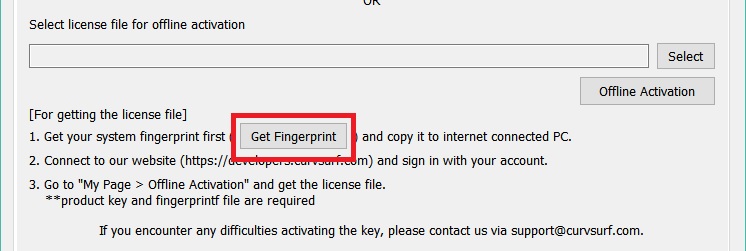
-
Copy the c2v file to another computer connected to the internet.
-
Connect to our website and sign in with your account.
-
Go to My Page > Offline Activation page.
-
Put your product key and c2v file. Then press the [Activate] button.
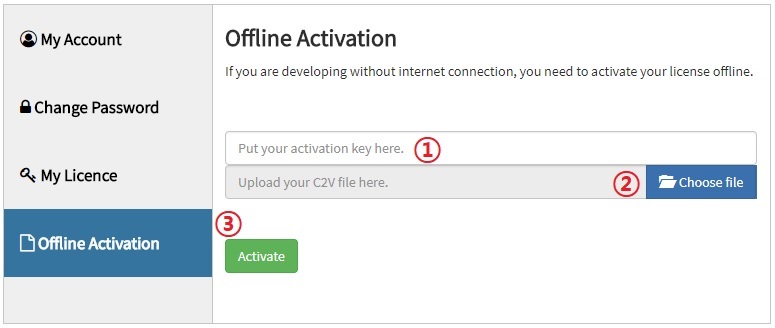
-
The website will generate v2c file.
-
Copy this v2c file to your computer.
-
Run LicenseManager.exe and go to [Add License] tab.
-
Select the v2c file and press the [Offline Activation] button.
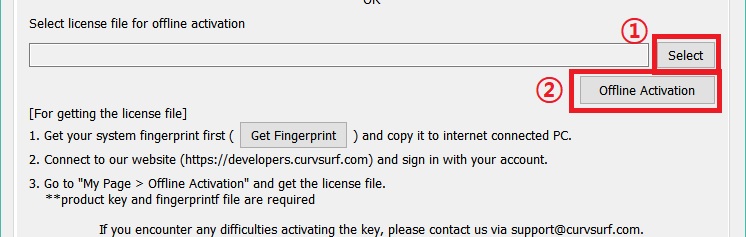
-
If you see the message box like below figure, the activation was successful.
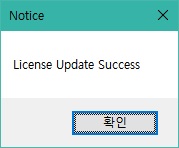
How to Check License
-
Run LicenseManager.exe.
-
Go to [License Status] tab.
-
You can check your license(s) in the table.
The Table contains the following information- License Key ID with status
- Product Name
- Expiration Date
- Remain Toknes
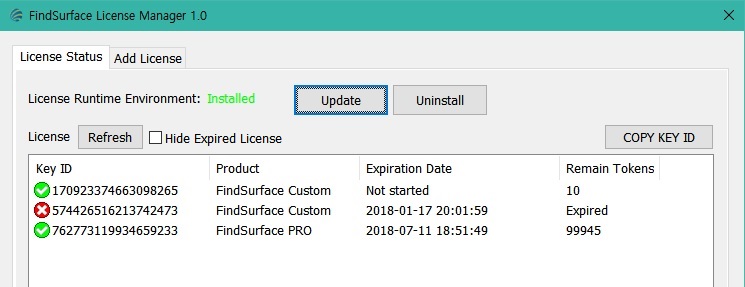
Linux
Common
-
Download License Utility from our website.
-
Just extract the .tar.gz file wherever you want on your system. The followings are included.
- [license_util]
- [RTE]
- [aksusbd-7.63.1-i386]
- install.sh
- uninstall.sh
- lic_util
- request_license.sh
- [RTE]
- [license_util]
Install License Runtime Driver
Before activating the license, you have to install license runtime driver first on your system.
-
Move to [RTE] directory.
-
Run install.sh as root.
$ cd RTE (Run script) $ sudo ./install.sh (or) $ sudo sh install.sh -
Wait for installation to complete. This will take a few minutes.
Activate License
In order to activate your license, complete the following steps:
-
Generate c2v (fingerprint) file of client machine.
Run lic_util with
-coption.$ ./lic_util -c {c2v_file_path} -
Request license file to our server: There are 2 options
-
If your computer is connected to the internet:
Simply, just run request_license.sh script with your c2v (fingerprint) file and product key.
$ ./request_license.sh -p {your_product_key} -f {c2v_file_path}If succeed, v2c (license) file will be generated in current work directory.
-
If your computer is not connected to the internet:
-
Copy the c2v (fingerprint) file to another computer connected to the internet.
-
Connect to our website and sign in with your account.
-
Go to My Page > Offline Activation page.
-
Put your product key and c2v (fingerprint) file. Then press the [Activate] button.
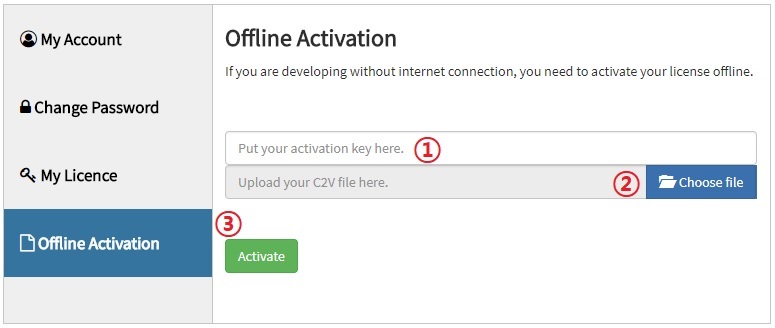
-
The website will generate v2c (license) file.
-
Copy this v2c (license) file to your computer.
-
-
-
Register license file to client machine.
Run lic_util with
-voption.$ ./lic_util -v {v2c_file_path}
How to Check License
Run lic_util with -l option.
$ ./lic_util -l
You can check your license(s) in the table. The table contains the following information.
- License Key ID with status
- Product Name
- Expiration Date
- Remain Tokens